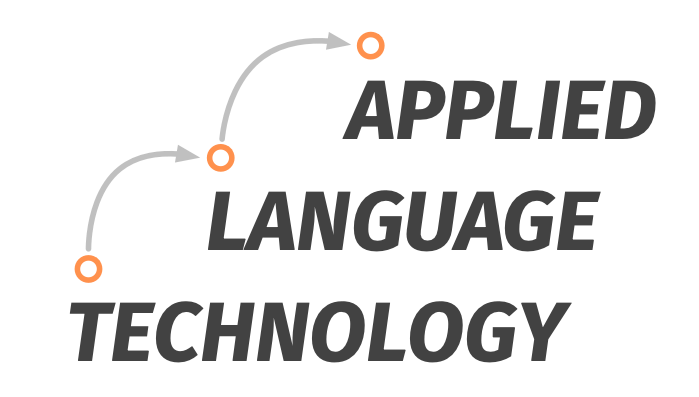Manipulating text using Python
Contents
Manipulating text using Python#
This section introduces you to the very basics of manipulating text in Python.
After reading this section, you should:
understand the difference between rich text, structured text and plain text
understand the concept of text encoding
know how to load plain text files into Python and manipulate their content
Computers and text#
Computers can store and represent text in different formats. Knowing the distinction between different types of text is crucial for processing them programmatically.
What is rich text?#
Word processors, such as Microsoft Word, produce rich text, that is, text whose appearance has been formatted or styled in a specific way.
Rich text allows defining specific visual styles for document elements. Headers, for example, may use a different font than the body text, which may in turn feature italic or bold fonts for emphasis. Rich text can also include various types of images, tables and other document elements.
Rich text is the default format for modern what-you-see-is-what-you-get word processors.
What is plain text?#
Unlike rich text, plain text does not contain any information about the visual appearance of text, but consists of characters only.
Characters, in this context, refers to letters, numbers, punctuation marks, spaces and line breaks.
The definition of plain text is fairly loose, but generally the term refers to text which lacks any formatting or style information.
What is structured text?#
Structured text may be thought of as a special case of plain text, which includes character sequences that are used to format the text for display.
Forms of structured text include text described using mark-up languages such as XML, Markdown or HTML.
The example below shows a plain text sentence wrapped into HTML tags for paragraphs <p>.
The opening tag <p> and the closing tag </p> instruct the computer that any content placed between these tags form a paragraph.
<p>This is an example sentence.</p>
This information is used for structuring plain text when rendering text for display, typically by styling its appearance.
Why does this matter?#
If you collect a bunch of texts for a corpus, chances are that some originated in rich or structured format, depending on the medium these texts came from.
If you collect printed documents that have been digitized using a technique such as optical character recognition (OCR) and subsequently converted from rich into plain text, the removal of formatting information is likely to introduce errors into the resulting plain text. Working with this kind of “dirty” OCR can have an impact on the results of text analysis (Hill & Hengchen 2019).
If you collect digital documents by scraping discussion forums or websites, you are likely to encounter traces of structured text in the form of markup tags, which may be carried over to plain text during conversion.
Plain text is by far the most interchangeable format for text, as it is easy to read for computers. This is why programming languages work with plain text, and if you plan to use programming languages to manipulate text, you need to know what plain text is.
To summarise, when working with plain text, you may need to deal with traces left by conversion from rich or structured text.
Text encoding#
To be read by computers, plain text needs to be encoded. This is achieved using character encoding, which maps characters (letters, numbers, punctuation, whitespace …) to a numerical representation understood by the computer.
Ideally, we should not have to deal with low-level operations such as character encoding, but practically we do, because there are multiple systems for encoding characters, and these codings are not compatible with each other. This is the source of endless misery and headache when working with plain text.
There are two character encoding systems that you are likely to encounter: ASCII and Unicode.
ASCII#
ASCII, which stands for American Standard Code for Information Interchange, is a pioneering character encoding system that has provided a foundation for many modern character encoding systems.
ASCII is still widely used, but is very limited in terms of its character range. If your language happens to include characters such as ä or ö, you are out of luck with ASCII.
Unicode#
Unicode is a standard for encoding text in most writing systems used across the world, covering nearly 140 000 characters in modern and historic scripts, symbols and emoji.
For example, the pizza slice emoji 🍕 has the Unicode “code” U+1F355, whereas the corresponding code for a whitespace is U+0020.
Unicode can be implemented by different character encodings, such as UTF-8, which is defined by the Unicode standard.
UTF-8 is backwards compatible with ASCII. In other words, the ASCII character encodings form a subset of UTF-8, which makes our life much easier.
Even if a plain text file has been encoded in ASCII, we can decode it using UTF-8, but not vice versa.
Loading plain text files into Python#
Plain text files can be loaded into Python using the open() function.
The first argument to the open() function must be a string, which contains a path to the file that is being opened.
In this case, we have a path that points towards a file named NYT_1991-01-16-A15.txt, which is located in a directory named data. In the definition of the path, the directory and the filename are separated by a backslash /.
To access the file that this path points to, we must provide the path as a string object to the file argument of the open() function:
open(file='data/NYT_1991-01-16-A15.txt', mode='r', encoding='utf-8')
Before proceeding any further, let’s focus on the other arguments provided to the open() function.
By default, Python 3 assumes that the text is encoded using UTF-8, but we can make this explicit using the encoding argument.
The encoding argument takes a string as input: we pass the string utf-8 to the argument to declare that the plain text is encoded in UTF-8.
We also use the mode argument to define that we only want to open the file for reading, which is done by passing the string r to the argument.
Finally, we use the open() function in combination with the with statement, which ensures that the file will be closed after performing whatever we do within the indented block of code that follows the with statement. This prevents the file from consuming memory and resources after we no longer need it.
# Open a file and assign it to the variable 'file'
with open(file='data/NYT_1991-01-16-A15.txt', mode='r', encoding='utf-8') as file:
# The 'with' statement must be followed by an indented code block.
# Here we call the read() method to read the file contents and
# assign the result under the variable 'text'.
text = file.read()
As you can see, the with statement and the open() function are followed by the statement as and a variable named file.
This tells Python to assign whatever is returned by the open() function under the variable file.
If we now call the variable file, we get a Python TextIOWrapper object that contains three arguments: the path to the file under the argument name and the mode and encoding arguments that we specified above.
# Call the variable to examine the object
file
<_io.TextIOWrapper name='data/NYT_1991-01-16-A15.txt' mode='r' encoding='utf-8'>
Keep in mind that in the indented code block following the with statement, we called the read() method of the TextIOWrapper object.
This method read the contents of the file, which we assigned under the variable text.
However, if we attempt to call the read() method for the variable file outside the with statement, Python will raise an error, because the file has been closed.
# Attempt to use the read() method to read the file content
file.read()
---------------------------------------------------------------------------
ValueError Traceback (most recent call last)
Cell In[5], line 2
1 # Attempt to use the read() method to read the file content
----> 2 file.read()
ValueError: I/O operation on closed file.
This behaviour is expected, as we want the file to be closed, so that it does not consume memory or resources now that we no longer need it. This is especially important when working with thousands of files, as every open file will take up memory and resources.
Let’s check the output from applying the read() method, which we stored under the variable text within the with statement.
The text is fairly long, so let’s just take a slice of the text containing the first 500 characters, which can be achieved using brackets [:500].
As we learned in Part I, adding brackets directly after the name of a variable allows accessing parts of the object, if the object in question allows this.
For example, the expression text[1] would retrieve the character at position 1 in the string object under the variable text.
Adding the colon : as a prefix to the number instructs Python to retrieve all characters contained in the string up to the 500th character.
# Retrieve the first 500 characters under the variable 'text'
text[:500]
'\ufeffU.S. TAKING STEPS TO CURB TERRORISM: F.B.I. Is Ordered to Find Iraqis Whose Visas Have Expired\nBy JAMES BARRON\nNew York Times (1923-Current file); Jan 16, 1991;\nProQuest Historical Newspapers: The New York Times with Index pg. A15\nU.S. TAKING STEPS TO CURB TERRORISM\nF.B.I. Is Ordered to Find Iraqis Whose Visas Have Expired\nBy JAMES BARRON\n The Federal Bureau of Investigation has been ordered to track down as many as 3,000 Iraqis in this country whose visas have expired, the Justice Department'
Most of the text is indeed legible, but there are some strange character sequences, such as \ufeff in the very beginning of the text, and the numerous \n sequences occurring throughout the text.
The \ufeff sequence is simply an explicit declaration (“signature”) that the file has been encoded using UTF-8. Not all UTF-8 encoded files contain this sequence.
The \n sequences, in turn, indicate a line change.
This becomes evident if we use Python’s print() function to print the first 1000 characters stored in the text variable.
# Print the first 1000 characters under the variable 'text'
print(text[:1000])
U.S. TAKING STEPS TO CURB TERRORISM: F.B.I. Is Ordered to Find Iraqis Whose Visas Have Expired
By JAMES BARRON
New York Times (1923-Current file); Jan 16, 1991;
ProQuest Historical Newspapers: The New York Times with Index pg. A15
U.S. TAKING STEPS TO CURB TERRORISM
F.B.I. Is Ordered to Find Iraqis Whose Visas Have Expired
By JAMES BARRON
The Federal Bureau of Investigation has been ordered to track down as many as 3,000 Iraqis in this country whose visas have expired, the Justice Department said yesterday.
The announcement came as security precautions were tightened throughout the United States. From financial exchanges in lower Manhattan to cloakrooms in Washington and homeless shelters in California, unfamiliar rituals were the order of the day. In many cities, identification badges were being given close scrutiny in office buildings that used to be open to anyone.
Concerns about terrorist attack disrupted other daily routines as well. No fast-food deliveries are being all
As you can see, Python knows how to interpret \n character sequences and inserts a line break if it encounters this sequence when printing the contents of the string object.
We can also see that the first few lines of the file contain metadata on the article, such as its name, author and source. This information precedes the body text.
Manipulating text#
Because the entire text stored under the variable text is a string object, we can use all methods available for manipulating strings in Python.
Let’s use the replace() method to replace all line breaks "\n" with empty strings "" and store the result under the variable processed_text.
We then use the print() function to print out a slice containing the first 1000 characters using the brackets [:1000].
# Replace line breaks \n with empty strings and assign the result to
# the variable 'processed_text'
processed_text = text.replace('\n', '')
# Print out the first 1000 characters under the variable 'processed_text'
print(processed_text[:1000])
U.S. TAKING STEPS TO CURB TERRORISM: F.B.I. Is Ordered to Find Iraqis Whose Visas Have ExpiredBy JAMES BARRONNew York Times (1923-Current file); Jan 16, 1991;ProQuest Historical Newspapers: The New York Times with Index pg. A15U.S. TAKING STEPS TO CURB TERRORISMF.B.I. Is Ordered to Find Iraqis Whose Visas Have ExpiredBy JAMES BARRON The Federal Bureau of Investigation has been ordered to track down as many as 3,000 Iraqis in this country whose visas have expired, the Justice Department said yesterday. The announcement came as security precautions were tightened throughout the United States. From financial exchanges in lower Manhattan to cloakrooms in Washington and homeless shelters in California, unfamiliar rituals were the order of the day. In many cities, identification badges were being given close scrutiny in office buildings that used to be open to anyone. Concerns about terrorist attack disrupted other daily routines as well. No fast-food deliveries are being allowed at t
As you can see, all of the text is now clumped together. We can, however, still identify the beginning of each paragraph, which are marked by three whitespaces.
Note that replacing the line breaks also causes the article metadata to form a single paragraph, which is also missing some whitespace characters. For this reason, one must always pay attention to unwanted effects of replacements and other transformations!
However, if we were only interested in the body text of the article, we can now easily remove the metadata, as we know that it is separated from the body text by three whitespace characters.
The easiest way to do this is to use the split() method to split the string into a list by using three whitespace characters as the separator.
Let’s assign the result under the same variable, that is, processed_text, and print out the result.
# Use the split() method with three whitespaces as a separator. Assign the
# result under the variable 'processed_text'.
processed_text = processed_text.split(sep=' ')
# Print out the result under 'processed_text'
print(processed_text)
['\ufeffU.S. TAKING STEPS TO CURB TERRORISM: F.B.I. Is Ordered to Find Iraqis Whose Visas Have ExpiredBy JAMES BARRONNew York Times (1923-Current file); Jan 16, 1991;ProQuest Historical Newspapers: The New York Times with Index pg. A15U.S. TAKING STEPS TO CURB TERRORISMF.B.I. Is Ordered to Find Iraqis Whose Visas Have ExpiredBy JAMES BARRON', 'The Federal Bureau of Investigation has been ordered to track down as many as 3,000 Iraqis in this country whose visas have expired, the Justice Department said yesterday.', 'The announcement came as security precautions were tightened throughout the United States. From financial exchanges in lower Manhattan to cloakrooms in Washington and homeless shelters in California, unfamiliar rituals were the order of the day. In many cities, identification badges were being given close scrutiny in office buildings that used to be open to anyone.', 'Concerns about terrorist attack disrupted other daily routines as well. No fast-food deliveries are being allowed at the New York Stock Exchange. And metal detectors at the Los Angeles International Airport were fine-tuned until they were so sensitive that “even your keys will set it off," the airport manager said. Airport officials in Dallas said the Federal Aviation Administration had ordered them to post uniformed guards near ticket counters.', 'There were new precautions at many levels of government. A larger than usual complement of Secret Service agents is on duty at the White House, and marines at the Twentynine Palms training base in California were advised to drive with their car windows rolled up and not to go jogging alone.Potential Schemes UncoveredAndrea Mohln/Tho New York TimesSecret Service agents on guard duty outside the Iraqi Embassy yesterday in Washington. Security precautions were being taken around the country as the deadline for Iraq to withdraw from Kuwait neared.', 'Law-enforcement officials said they had found no evidence that terrorist groups had chosen specific targets in New York. But in Washington, a high- ranking official said more than five potential schemes that could result in terrorist acts had been uncovered since Iraq invaded Kuwait on Aug. 2.', 'Each of these involved people who appeared to be "lone zealots” acting independently of groups allied with President Saddam Hussein of Iraq, the official said. He would not provide further details.', 'Only one person has been arrested in these incidents, but the investigationsare continuing. Some of the suspects have left the country, one official said. But he refused to say who they were or why they were allowed to go.', 'Foreigners who remain in the United States after the expiration of their visas are subject to immediate expulsion, but a senior official in the Justice Department said the purpose of having the F.B.I. track down Iraqis whose visas had expired was to determine “who is here, where they are and why they stayed.’’', 'As the hours ticked by and the United Nations deadline for Iraq’s withdrawal from Kuwait neared and then passed, with no evidence of terrorist actions, fear outpaced reality. Some New Yorkers filled their bathtubs with water and stocked up on powdered milk. And some decided to stay close to home. Jonathan Bond, president of the Ktrsh- enbaum & Bond advertising agency in SoHo, canceled plans to fly to Toronto today to make a presentation to a new client.', '"New York is a terrorist target," he said. “It\'s the first day of a war and I’m not going near an airport. Anything that needs to be done we can do by fax machine."', 'In Washington there was increased security and alertness, even though the Government seemed to be trying to avoid giving the impression that the nation was on the brink of war.', 'At the Pentagon, security guards were jittery after an unattended package was found early yesterday near an entrance to the Metro subway system. The package turned out to be be harmless, but officials canceled most tours of the Pentagon later in the day.', 'The Secret Service would not talk about the precise steps being taken to increase security for high-ranking offi cials. "We’re redefining and testing out systems and trying to be prepared, said K. David Homes, a spokesman for the Secret Service.', "Access to some state capitols has also been tightened. State troopers were stationed at entrances to the Louisiana Statehouse and at the Governor's Mansion in Baton Rouge.", 'In Albany, Gov. Mario M. Cuomo ordered the state police to stay in con stant communication with the F.B.I., although he said that "there is no threat that I’m aware of anywhere in the state.”', 'The New York City Police Department received 54 calls about bombs yesterday, nearly four times the normal number, said Sgt. Peter Berry, a police spokesman. But he said no bombs were found, and most of the reports turned out to be unattended packages or lost luggage.', 'That was also a concern at airports around the country. At Logan International Airport in Boston, the public address system crackled with caution. ‘‘Please be advised,” one warning said. “Any luggage left unattended will be immediately ticketed and towed.”', 'The no-nonsense mood extended to I non-passengers. A state police officer stopped a reporter from questioning a guard at Logan, saying it was "a breach of the security guard’s contract" to talk about anti-terrorism precautions.', "In Dallas, airport officials said the F.A.A. had raised the level of security by one step under the agency's five- step security plan. Managers at Dallas- Fort Worth Airport and Love Field said they were operating at level 2-A, the middle step and the first at which an airport is required to post uniformed guards at ticket counters.Reproduced with permission of the copyright owner. Further reproduction prohibited without permission."]
If you examine the output, you will see that the split() method returned a list of string objects. Let’s quickly verify this by checking the type of the object stored under processed_text.
# Check the type of the object under 'processed_text'
type(processed_text)
list
The metadata is stored in the first item in the list, as the first sequence of three whitespace characters was found where the metadata ends. This is where we first split the string object.
Let’s fetch the first item in the list – remember that Python starts counting from zero, which means that the item we want to access can be found at index 0.
# Retrieve the string object at index 0 from the list 'processed_text'
processed_text[0]
'\ufeffU.S. TAKING STEPS TO CURB TERRORISM: F.B.I. Is Ordered to Find Iraqis Whose Visas Have ExpiredBy JAMES BARRONNew York Times (1923-Current file); Jan 16, 1991;ProQuest Historical Newspapers: The New York Times with Index pg. A15U.S. TAKING STEPS TO CURB TERRORISMF.B.I. Is Ordered to Find Iraqis Whose Visas Have ExpiredBy JAMES BARRON'
If we want to remove the metadata and retain just the body text, we can use the pop() method of a list object.
This method expects an integer as input, which corresponds to the index of an item that we want to remove from the list.
# Call the pop() method of the list under 'processed_text' and the
# index of the item to be removed.
processed_text.pop(0)
'\ufeffU.S. TAKING STEPS TO CURB TERRORISM: F.B.I. Is Ordered to Find Iraqis Whose Visas Have ExpiredBy JAMES BARRONNew York Times (1923-Current file); Jan 16, 1991;ProQuest Historical Newspapers: The New York Times with Index pg. A15U.S. TAKING STEPS TO CURB TERRORISMF.B.I. Is Ordered to Find Iraqis Whose Visas Have ExpiredBy JAMES BARRON'
If you are wondering why we do not assign the result into a variable, the answer is because Python lists are mutable, that is, they can be manipulated in place.
In other words, the pop() method can modify the list without “updating” the variable by reassigning the value under the same variable name.
Let’s check the result by retrieving the first three items in the list processed_text.
# Retrieve the first three items in the list 'processed_text'
processed_text[:3]
['The Federal Bureau of Investigation has been ordered to track down as many as 3,000 Iraqis in this country whose visas have expired, the Justice Department said yesterday.',
'The announcement came as security precautions were tightened throughout the United States. From financial exchanges in lower Manhattan to cloakrooms in Washington and homeless shelters in California, unfamiliar rituals were the order of the day. In many cities, identification badges were being given close scrutiny in office buildings that used to be open to anyone.',
'Concerns about terrorist attack disrupted other daily routines as well. No fast-food deliveries are being allowed at the New York Stock Exchange. And metal detectors at the Los Angeles International Airport were fine-tuned until they were so sensitive that “even your keys will set it off," the airport manager said. Airport officials in Dallas said the Federal Aviation Administration had ordered them to post uniformed guards near ticket counters.']
As you can see, the first item in the list no longer corresponds to the metadata!
If we want to convert the list back into a string, we can use the join() method of a string object.
The join() method expects an iterable as input, that is, something that can be iterated over, such as a Python list or a dictionary.
This is where things may get a little confusing: the join() method must be called on a string that will be used to join the items in the iterable!
In this case, we want to use the original sequence of characters that were used to separate paragraphs of text – a line break and three whitespaces – as the string object that joins the items.
# Use the join() method to join the items in the list 'processed_text' using
# the string object '\n ' – a line break and three whitespaces. Store the
# result under the variable of the same name.
processed_text = '\n '.join(processed_text)
# Check the result by printing the first 1000 characters of the resulting
# string object under 'processed_text'
print(processed_text[:1000])
The Federal Bureau of Investigation has been ordered to track down as many as 3,000 Iraqis in this country whose visas have expired, the Justice Department said yesterday.
The announcement came as security precautions were tightened throughout the United States. From financial exchanges in lower Manhattan to cloakrooms in Washington and homeless shelters in California, unfamiliar rituals were the order of the day. In many cities, identification badges were being given close scrutiny in office buildings that used to be open to anyone.
Concerns about terrorist attack disrupted other daily routines as well. No fast-food deliveries are being allowed at the New York Stock Exchange. And metal detectors at the Los Angeles International Airport were fine-tuned until they were so sensitive that “even your keys will set it off," the airport manager said. Airport officials in Dallas said the Federal Aviation Administration had ordered them to post uniformed guards near ticket counters.
T
As you can see, applying the join() method returns a string object with the original paragraph breaks!
If you examine the text closely, you can also see remnants of the digitalisation process: the application of optical character recognition, which was discussed above, has resulted in a mixture of various types of quotation marks, such as ", “, ”, ’’ and ‘‘ (two single quotation marks), being used in the text.
If we were interested in retrieving quotes from the body text, it would be good to use the quotation marks consistently. Let’s choose " (a single double-quote) as our preferred quotation mark.
We could replace each quotation mark with this character using the replace() method, but applying this method separately for each type of quotation mark would be tedious.
To make the process more efficient, we can leverage two other Python data structures: lists and tuples.
Let’s start by defining a list named pipeline. We can create and populate a list by simply placing objects within brackets []. Each list item must be separated by a comma (,).
As we saw above, the replace() method takes two strings as inputs.
To combine two strings into a single Python object, the most obvious candidate is a data structure named tuple, which consist of finite, ordered lists of items.
Tuples are marked by parentheses ( ), and the items in a tuple are also separated by a comma.
In each tuple, we place the character to be replaced in the first string, and its replacement in the second string.
# Define a list with four tuples, which each consist of two strings: the character
# to be replaced and its replacement.
pipeline = [('“', '"'), ('´´', '"'), ('”', '"'), ('’’', '"')]
This also illustrates how different data structures are often nested in Python: the list consists of tuples, and the tuples consist of string objects.
We can now perform a for loop over each item in the list, which iterates through each item in the order in which they appear in the list.
Each item in the list consists of a tuple, which contains two strings.
Note that to enter a for loop, Python expects the next line of code to be indented. Press the Tab ↹ key on your keyboard to move the cursor.
What happens next is exactly same that we did before with using the replace() method, but instead of manually defining the strings that we want to replace, we use the strings contained in the variables old and new!
After each loop, we automatically update the string object stored under the variable processed_text.
# Loop over tuples in the list 'pipeline'. Each tuple has two values, which we
# assign to variables 'old' and 'new' on the fly!
for old, new in pipeline:
# Use the replace() method to replace the string under the variable 'old'
# with the string under the variable new 'new'
processed_text = processed_text.replace(old, new)
Let’s examine the output by printing out the string under the variable processed_text.
# Print the string
print(processed_text)
The Federal Bureau of Investigation has been ordered to track down as many as 3,000 Iraqis in this country whose visas have expired, the Justice Department said yesterday.
The announcement came as security precautions were tightened throughout the United States. From financial exchanges in lower Manhattan to cloakrooms in Washington and homeless shelters in California, unfamiliar rituals were the order of the day. In many cities, identification badges were being given close scrutiny in office buildings that used to be open to anyone.
Concerns about terrorist attack disrupted other daily routines as well. No fast-food deliveries are being allowed at the New York Stock Exchange. And metal detectors at the Los Angeles International Airport were fine-tuned until they were so sensitive that "even your keys will set it off," the airport manager said. Airport officials in Dallas said the Federal Aviation Administration had ordered them to post uniformed guards near ticket counters.
There were new precautions at many levels of government. A larger than usual complement of Secret Service agents is on duty at the White House, and marines at the Twentynine Palms training base in California were advised to drive with their car windows rolled up and not to go jogging alone.Potential Schemes UncoveredAndrea Mohln/Tho New York TimesSecret Service agents on guard duty outside the Iraqi Embassy yesterday in Washington. Security precautions were being taken around the country as the deadline for Iraq to withdraw from Kuwait neared.
Law-enforcement officials said they had found no evidence that terrorist groups had chosen specific targets in New York. But in Washington, a high- ranking official said more than five potential schemes that could result in terrorist acts had been uncovered since Iraq invaded Kuwait on Aug. 2.
Each of these involved people who appeared to be "lone zealots" acting independently of groups allied with President Saddam Hussein of Iraq, the official said. He would not provide further details.
Only one person has been arrested in these incidents, but the investigationsare continuing. Some of the suspects have left the country, one official said. But he refused to say who they were or why they were allowed to go.
Foreigners who remain in the United States after the expiration of their visas are subject to immediate expulsion, but a senior official in the Justice Department said the purpose of having the F.B.I. track down Iraqis whose visas had expired was to determine "who is here, where they are and why they stayed."
As the hours ticked by and the United Nations deadline for Iraq’s withdrawal from Kuwait neared and then passed, with no evidence of terrorist actions, fear outpaced reality. Some New Yorkers filled their bathtubs with water and stocked up on powdered milk. And some decided to stay close to home. Jonathan Bond, president of the Ktrsh- enbaum & Bond advertising agency in SoHo, canceled plans to fly to Toronto today to make a presentation to a new client.
"New York is a terrorist target," he said. "It's the first day of a war and I’m not going near an airport. Anything that needs to be done we can do by fax machine."
In Washington there was increased security and alertness, even though the Government seemed to be trying to avoid giving the impression that the nation was on the brink of war.
At the Pentagon, security guards were jittery after an unattended package was found early yesterday near an entrance to the Metro subway system. The package turned out to be be harmless, but officials canceled most tours of the Pentagon later in the day.
The Secret Service would not talk about the precise steps being taken to increase security for high-ranking offi cials. "We’re redefining and testing out systems and trying to be prepared, said K. David Homes, a spokesman for the Secret Service.
Access to some state capitols has also been tightened. State troopers were stationed at entrances to the Louisiana Statehouse and at the Governor's Mansion in Baton Rouge.
In Albany, Gov. Mario M. Cuomo ordered the state police to stay in con stant communication with the F.B.I., although he said that "there is no threat that I’m aware of anywhere in the state."
The New York City Police Department received 54 calls about bombs yesterday, nearly four times the normal number, said Sgt. Peter Berry, a police spokesman. But he said no bombs were found, and most of the reports turned out to be unattended packages or lost luggage.
That was also a concern at airports around the country. At Logan International Airport in Boston, the public address system crackled with caution. ‘‘Please be advised," one warning said. "Any luggage left unattended will be immediately ticketed and towed."
The no-nonsense mood extended to I non-passengers. A state police officer stopped a reporter from questioning a guard at Logan, saying it was "a breach of the security guard’s contract" to talk about anti-terrorism precautions.
In Dallas, airport officials said the F.A.A. had raised the level of security by one step under the agency's five- step security plan. Managers at Dallas- Fort Worth Airport and Love Field said they were operating at level 2-A, the middle step and the first at which an airport is required to post uniformed guards at ticket counters.Reproduced with permission of the copyright owner. Further reproduction prohibited without permission.
As the output shows, we could perform a series of replacements by looping over the list of tuples, which defined the patterns to be replaced and their replacements!
To recap, the syntax for the for loop is as follows: declare the beginning of a loop using for, followed by a variable that is used to refer to items retrieved from the list.
The list that is being looped over is preceded by in and the name of the variable assigned to the entire list.
To better understand how a for loop works, let’s define only one variable, our_tuple, to refer to the items that we fetch from the list.
# Loop over the items under the variable 'pipeline'
for our_tuple in pipeline:
# Print the returned object
print(our_tuple)
('“', '"')
('´´', '"')
('”', '"')
('’’', '"')
This print outs the tuples!
Python is smart enough to understand that a single variable refers to the single items, or tuples in the list, whereas for two items, it must proceed to the strings contained within the tuple.
When writing for loops, pay close attention to the items contained in the list!
This should have given you an idea of the basic issues involved in loading and manipulating text using Python.
The following section builds on these techniques to manipulate texts more efficiently.